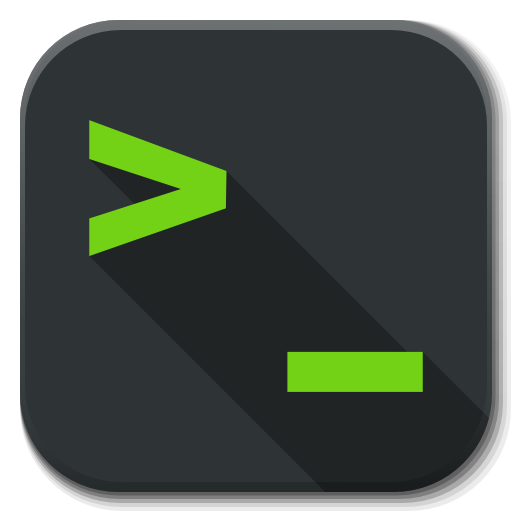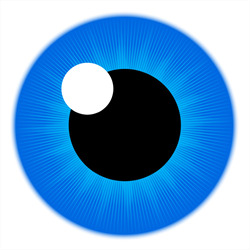i’ve been thinking of what the most efficient way to use your monitor or screen space is? do you usually just use windows that cover the whole screen? or how do you divide your windows and apps on the screen? do you leave for example firefox window cover the whole screen? and just alt + tab to other programs or apps?
Currently I just use a shortcut window manager that allows me to sort windows semi automatically. But definitely looking to go a similar route @[email protected]
I use an iPhone and iPad for all my personal computing stuff, so this is just my work setup. 4k 32” that has most things:
- left 1/4ish is MS Teams
- middle 1/3ish is Arc (had been Chrome)
- top right 1/4ish is iMessage
- bottom right 1/4ish is MS To-Do
MB Pro is open to the right of the 32”, always had Outlook.
My main actual non-web applications are Excel and Word, and those float around wherever is important for the moment, usually multiple, side by side.
I use an application called Moom to arrange the standard stuff into pre-defined regions.
Tiling window manager.
This guy gets it.
I use gridmove when working on Windows. A little fussy to set up new templates, but allows complete control over window placement. Like others, I use a different set up depending on what I’m working on. My large main monitor is often split with my IDE taking up 2/3 of the screen and my documentation on the other 1/3.
When working on a laptop with a smaller screen, I often use virtual desktops and split my windows among them. I find it faster to switch between apps that way, knowing exactly where they are in relation to my current screen, compared to alt tabbing through a bunch of windows.
Using workspaces is great (at least in linux), otherwise lookin into other window managers could be beneficial. I use i3-gaps on my small laptop, and gnome on desktop and I frequently swap and split up everything I do into workspaces.
I usually have apps take up the full screen when working - up to three displays (but sometimes even that’s not enough.
Windows 11 has basic window management functionality with Snap Layouts, but with the FancyZones power toy, you can customise the available layouts.
Tiling windows manager, a good hotkey config, and multiple virtual desktops.