Cross posted from: https://lemmy.world/post/39114169
How to opt out
Opting out requires you to change settings in two places, so I’ve tried to make it as easy to follow as possible. Feel free to let me know in the comments if I missed anything.
To fully opt out, you must turn off Gmail’s “Smart features” in two separate locations in your settings. Don’t miss one, or AI training may continue.
Step 1: Turn off Smart Features in Gmail, Chat, and Meet settings Open Gmail on your desktop or mobile app. Click the gear icon → See all settings (desktop) or Menu → Settings (mobile). Find the section called Smart Features in Gmail, Chat, and Meet. You’ll need to scroll down quite a bit. Smart features settings Uncheck this option. Scroll down and hit Save changes if on desktop. Step 2: Turn off Google Workspace Smart Features Still in Settings, locate Google Workspace smart features. Click on Manage Workspace smart feature settings. You’ll see two options: Smart features in Google Workspace and Smart features in other Google products. Smart feature settings Toggle both off. Save again in this screen. Step 3: Verify if both are off Make sure both toggles remain off. Refresh your Gmail app or sign out and back in to confirm changes. Why two places? Google separates “Workspace” smart features (email, chat, meet) from smart features used across other Google apps. To fully opt out of feeding your data into AI training, both must be disabled.
Note Your account might not show these settings enabled by default yet (mine didn’t). Google appears to be rolling this out gradually. But if you care about privacy and control, double-check your settings today.


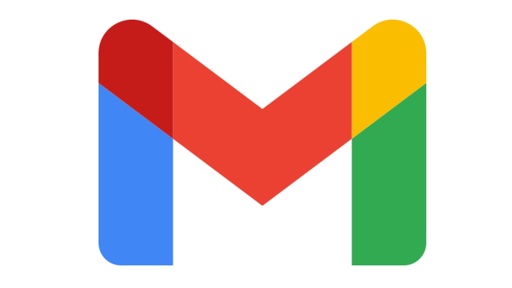
This is an actually useful feature though. I used to have this same setup with dovecot&nextcloud (show invites in the calendar automatically).